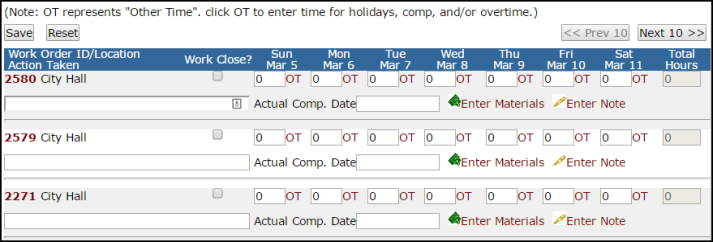How to Enter Labor Transactions
If you need to enter labor hours for multiple days to the same work order, you can do so on the Work Order form.
How to Enter Labor Transactions
- Open an existing work order by clicking on the work order number in the Assigned Work section of your home page or by typing the work order number into the Search for field.
- Scroll down the work order and look for the section titled Transactions. Click on New Labor Transaction.
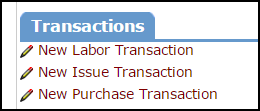
- Enter the number of hours for each day that work needs to be recorded and click Save. *Note: Each box will have a 0 entered. You can delete this number and then enter your labor hours.
- Use the Calendar to the left of the screen to select dates not initially displayed.
- To differentiate between different types of labor time, click the OT (Other Time) link next to the day. Enter your labor hours into the appropriate Other Time fields and click on Save.
- You can also enter an Action Taken message in the text box below the Work Order ID and change the status of the work order to Complete by checking the Work Complete? box.
- Click the Save button when you are done entering hours and information to this work order.

How to Enter Multiple Labor Transactions
-
Click on the Add link in the Actions menu.

-
Click the Labor Hour link to add labor transactions.
-
On the screen, you will see a multi-line form where you can enter multiple transactions for different work orders.